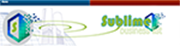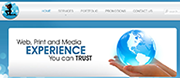Homepage Slideshow
Welcome to JSN Megazine
A gorgeous and charming design for News / Magazine websites
https://picasaweb.google.com/101560173596944116173/JSNMegazineDemo#6000928928749546930
Quick and Responsive
Providing a professional design with a stunning look on all devices
https://picasaweb.google.com/101560173596944116173/JSNMegazineDemo#6000928930735092802
Games, Sports, Foods, Travel
Easy to produce, manage a wide range of categories serving for publishers
https://picasaweb.google.com/101560173596944116173/JSNMegazineDemo#6021020281877374130
Full informative documentation supports
An available collection of templates and documentshttps://picasaweb.google.com/101560173596944116173/JSNMegazineDemo#6000928948207545426
Welcome to Persian Pro Rug Cleaning
-
Mountain bicycle racing

Put here some related info.
-
Play a sport in your life time

Put here some related info.
-
Running is a good habit

Put here some related info.
Featured News
Menu Styles
On the top of this page, you can see live demonstration of Main Menu with icons and rich text.
Main Menu is very powerful menu built with clean accessible XHTML code structure and effective drop-down submenu panels.
Main Menu Icons
![]()
You can attach any of 450 predefined icons to menu items to make them more appealing.
![]()
To set up icons, you need to go to menu item settings and add symbol combination jsn-icon-xxx to menu items parameter Link CSS Style, where xxx is the icon name.
Main Menu Rich Text

You can add descriptive text to menu items to make them much clearer.

To set up descriptive text, you need to go to menu item settings and add descriptive text to menu items parameter Link Title Attribute.
Main Menu Icons and Rich Text in combination
![]()
You can set up menu items to utilize both icons and rich text in combination. Take a look at main menu on this page to see live demonstration.
 Here you can see live demonstration of Side Menu with icons and rich text.
Here you can see live demonstration of Side Menu with icons and rich text.
Side Menu is very unique vertical menu with slide-out panels. This menu is extremely efficient when you have complex navigation with a lot of menu items.
To setup Side Menu you just need to configure module parameter “Menu Class Suffix” appropriately and the menu system will take care of the rest. There are very detailed instructions in template documentation.
Side Menu with Icons and Rich Text
Side Menu can present menu items with icons and descriptive text, pretty much like Main Menu.
To setup icons you need to configure menu items appropriately just like Main Menu. There are very detailed instructions in template documentation.
Side Menu with RTL Support
Side Menu works flawlessly even in RTL layout, in which sub-menu panels will slide out from right to left.
On top of this page, you can see live demonstration of Rich Menu. 
With this menu system you can attach icons and add descriptive text to each menu item making them much clearer and visually appealing. The best thing is you can use the default menu module built-in Joomla!, no need to install external menu modules.
Menu items with descriptive text
JSN Megazine allows you to present menu items with descriptive text placed on a separated line at the bottom of main text.

To setup text strings you need to go to menu item settings and add symbol combination “(=)” as separator between primary and secondary text.

In the example above text “Home” is the primary text and “Lorem ipsum dolor sit...” is the secondary text. Separator between them is the symbol combination “(=)”. Really simple and elegant solution.
Menu items with icons
JSN Megazine allows you to assign up to 20 predefined icons for items in main menu.
![]()
To setup icons, you need to find template parameter Main Menu Icons and choose any icon you want to display from drop-down panel.
![]()
Combination of descriptive text and icons
You can use combination of descriptive text and icons to get Rich Menu in it's best presentation.
![]()
Here you can see live demonstration of Side Menu with icons and rich text in RTL layout.
Side Menu is very unique vertical menu with slide-out panels. This menu is extremely efficient when you have complex navigation with a lot of menu items.
To setup Side Menu you just need to configure module parameter “Menu Class Suffix” appropriately and the menu system will take care of the rest. There are very detailed instructions in template documentation.
Side Menu with Icons and Rich Text
Side Menu can present menu items with icons and descriptive text, pretty much like Main Menu.
To setup icons you need to configure menu items appropriately just like Main Menu. There are very detailed instructions in template documentation.
Persian Pro Rug Cleaning, Residential & Commercial, Los Angeles County
Persian Pro Rug Cleaning, Residential & Commercial, Beverly Hill
Persian Pro Rug Cleaning, Residential & Commercial, Bel Air
Persian Pro Rug Cleaning, Residential & Commercial, Calabasas
Persian Pro Rug Cleaning, Residential & Commercial, Canyon County
Persian Pro Rug Cleaning, Residential & Commercial, Chatsworth
Persian Pro Rug Cleaning, Residential & Commercial, Century City
Persian Pro Rug Cleaning, Residential & Commercial, Encino
Persian Pro Rug Cleaning, Residential & Commercial, Granada Hill
Persian Pro Rug Cleaning, Residential & Commercial, Newhall
Persian Pro Rug Cleaning, Residential & Commercial, North Hollywood
Persian Pro Rug Cleaning, Residential & Commercial, Northridge
Persian Pro Rug Cleaning, Residential & Commercial, Porter Ranch
Persian Pro Rug Cleaning, Residential & Commercial, Reseda
Persian Pro Rug Cleaning, Residential & Commercial, Santa Clarita
Persian Pro Rug Cleaning, Residential & Commercial, Santa Monica
Persian Pro Rug Cleaning, Residential & Commercial, Sherman Oaks
Persian Pro Rug Cleaning, Residential & Commercial, Simi Valley
Persian Pro Rug Cleaning, Residential & Commercial, Stevenson Ranch
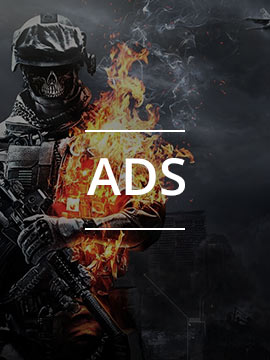
Who's Online
We have 8 guests and no members online
Persian Pro Rug Cleaning, Residential & Commercial, Los Angeles County
Persian Pro Rug Cleaning, Residential & Commercial, Tarzana
Persian Pro Rug Cleaning, Residential & Commercial, Universal City
Persian Pro Rug Cleaning, Residential & Commercial, Valencia
Persian Pro Rug Cleaning, Residential & Commercial, West Hill
Persian Pro Rug Cleaning, Residential & Commercial, West Hollywood
Persian Pro Rug Cleaning, Residential & Commercial, Westwood
Persian Pro Rug Cleaning, Residential & Commercial, Woodland Hill

Category: Cities
-
LA's sunset

Put here some related info.
-
Down the street on May's rain

Put here some related info.
-
Silent of the night

Put here some related info.
Category: Workspaces
-
Wooden funiture in offices

Put here some related info.
-
Grunge design of office walls

Put here some related info.
-
Mac workspace

Put here some related info.
Residential & Commercial
Email Subscription
A: 8444 Reseda Blvd. Suite E, Northridge, CA 91324
T: (818) 770-6891
W:http://www.persianprorugcleaning.com